The working day of a web developer is filled with usernames and passwords, and there’s no way I could do my job without a password manager to generate and recall the endless strings of random characters. My password manager of choice is 1Password from AgileBits.
Individual entries for dev, test, and live sites makes searching hard
1Password browser extension creates new entires when it detects a login for a new website, which is great feature, but when web developers have development, testing, and live versions of sites set up you end up with multiple 1Password entries for what is essentially the same site. This makes finding the password you want harder than it should be, especially in the browser extension and 1Password mini dropdown which displays 5 logins and then a “Show more” link.

Consolidate multiple URLs into a single entry
To solves this duplication problem 1Password allows you to associate multiple website URLs with each login entry. This is perfect for logging into development, test, and live versions of an app or content management system which use versions of the same database and therefore login credentials.

To add multiple URLs to a single 1Password entry, you can look for the “Add to existing login” option under the cog icon from the browser extension pop-up. Alternatively, you can edit logins from the desktop app which gives you the added benefit of giving meaningful names to each URL and the ability to reorder URLs. The URL at the top of the list is the URL 1Password will open and fill when choosing a login from 1Password Mini or the browser extension.
Now when you visit one of the URLs you have saved and hit the the 1Password shortcut (command + \), 1Password will know which login details to use and automatically fill and submit the login form for you.

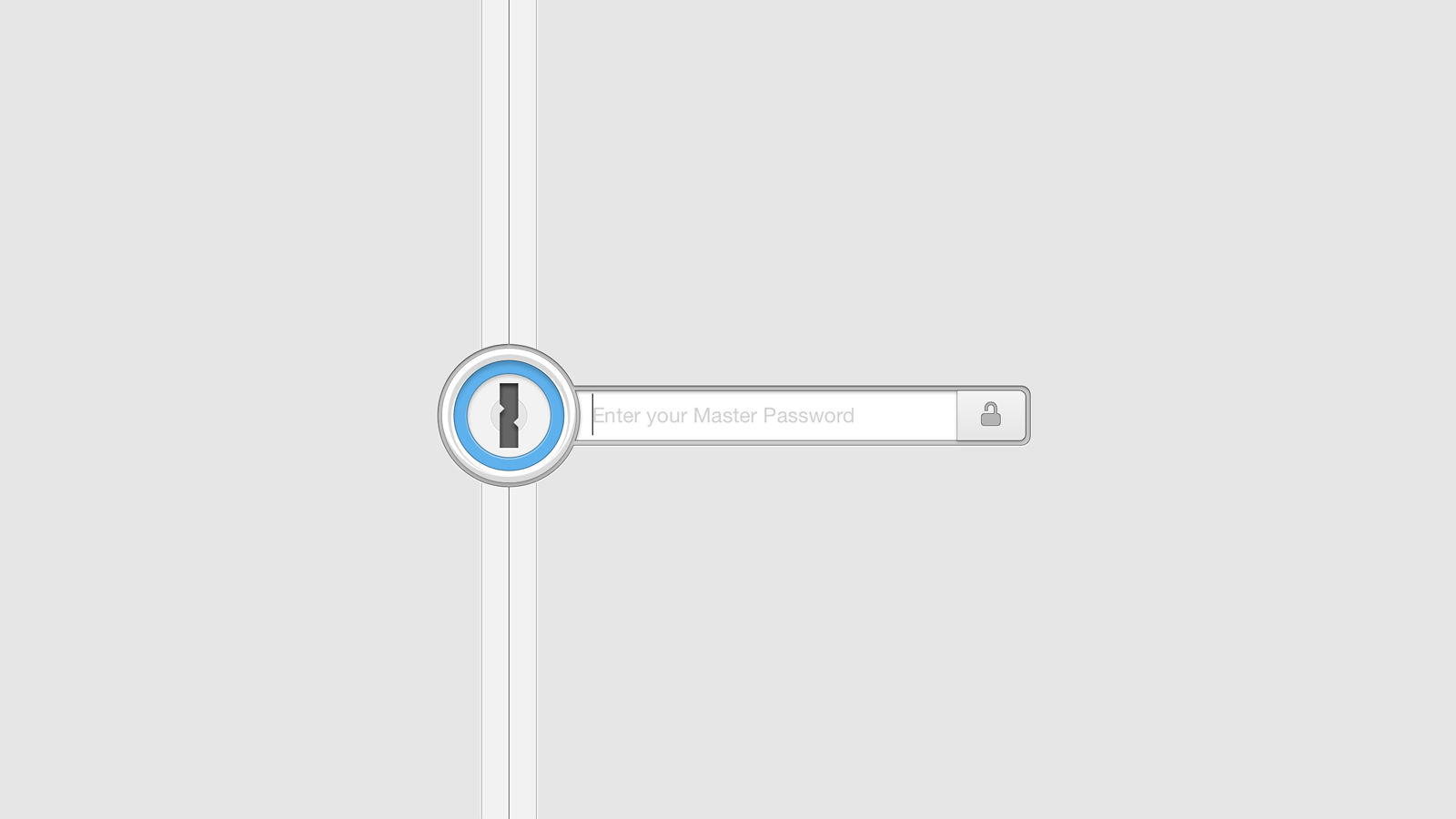
Leave a Reply